Windows Virtual Network using Wintun and tun2socks
A TUN interface is a virtual network device operating at Layer 3 that routes IP packets between user space and the kernel, allowing software to process IP traffic as if it were traveling through a real network interface and making it particularly useful for VPN and tunneling scenarios.
Historically, TUN support in Windows has been limited, but the WireGuard project developed Wintun, providing developers with a code-signed driver and a simple API to create and manage TUN interfaces in Windows.
Overview
Today, we'll guide you through the steps required to create a virtual network interface mapped to a SOCKS proxy, and configure the client to connect through it to detect its external IP address using [https://ipinfo.io/ip].
- Proxy VM: A virtual machine in a separate network with a public IP address, like an Azure VM. Fictional IP address: 52.235.58.59
- Client VM: A local virtual machine that you will configure to connect through the Proxy VM. Fictional IP address: 74.56.34.56
It is important that both VMs used to follow these steps have different external IP addresses, since we'll be using IPInfo to test if we're going through the proxy or not. The final flow will look like this:
curl ➙ wintun ➙ tun2socks ➙ ccproxy ➙ ipinfo.io
CCProxy
In the proxy VM, download and install CCProxy, a simple proxy application for Windows, with a free version sufficient for testing.
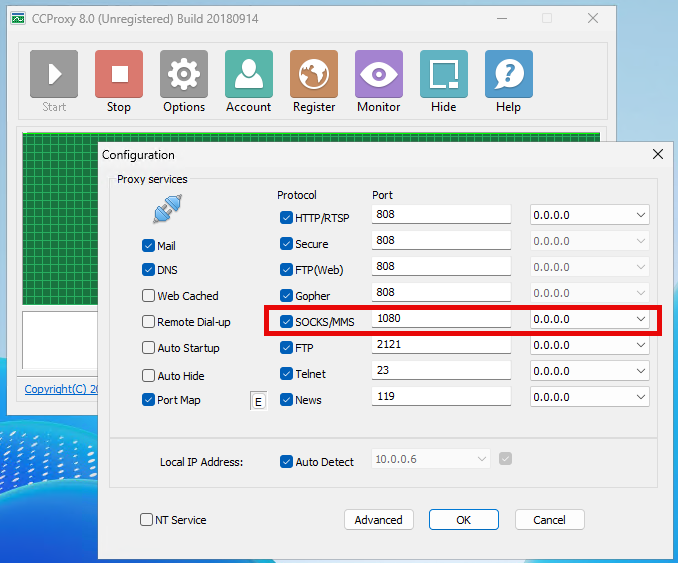
Add a Windows firewall rule to allow inbound traffic on TCP/1080, the default port used for SOCKS in CCProxy:
New-NetFirewallRule -DisplayName "CCProxy SOCKS" -Direction Inbound -Protocol TCP -LocalPort 1080 -Action Allow
Last but not least, figure out what your external IP address is:
curl.exe https://ipinfo.io/ip
52.235.58.59
Make sure that your proxy VM has a public IP address that can be used to reach it, and that it is the same one returned by the previous command.
wintun
In the client VM, open a PowerShell terminal, move to the Downloads directory (cd ~\Downloads), then run the following to download and extract wintun.dll:
$Arch = if ($Env:PROCESSOR_ARCHITECTURE -eq 'ARM64') { "arm64" } else { "amd64" }
$WintunUrl = "https://www.wintun.net/builds/wintun-0.14.1.zip"
Invoke-WebRequest -Uri $WintunUrl -OutFile "wintun.zip" -ErrorAction Stop
Expand-Archive "wintun.zip" -Destination .
Remove-Item "wintun.zip"
Move-Item "./wintun/bin/$Arch/wintun.dll" "wintun.dll"
Remove-Item "./wintun" -Recurse | Out-Null
Wintun ships as a DLL (wintun.dll) that exports an API - the driver is embedded into that DLL to be extracted and installed when necessary as you call those APIs. This is why there is no separate driver file in the Wintun zip package, but we'll come back to this later.
tun2socks
Next, in the same PowerShell terminal, run the following to download and extract tun2socks.exe alongside wintun.dll:
$Arch = if ($Env:PROCESSOR_ARCHITECTURE -eq 'ARM64') { "arm64" } else { "amd64" }
$BaseUrl = "https://github.com/xjasonlyu/tun2socks/releases/download/v2.5.2"
$ZipFileName = "tun2socks-windows-$Arch.zip"
Invoke-WebRequest -Uri "$BaseUrl/$ZipFileName" -OutFile $ZipFileName -ErrorAction Stop
Expand-Archive $ZipFileName -Destination .
Remove-Item $ZipFileName | Out-Null
Move-Item "tun2socks-windows-$Arch.exe" "tun2socks.exe"
tun2socks is a tool that implements a TUN interface wrapping a SOCKS proxy, accepting IP packets on one side, and making SOCKS proxy on the other side. While this approach has limited performance, it can be used to build a functional VPN solution.
Testing the SOCKS proxy
From your local VM, find out your external IP address without going through a proxy:
curl.exe https://ipinfo.io/ip
74.56.34.56
Now do the same, using your SOCKS proxy explicitly:
curl -x socks5h://52.235.58.59:1080 https://ipinfo.io/ip
52.235.58.59
If it worked, a different IP address should be returned. It should also confirm that CCProxy in your proxy VM is working.
Putting it all together
Open an elevated PowerShell terminal, move to the same directory used earlier, then launch tun2socks:
.\tun2socks.exe --device tun://ProxyAdapter --proxy socks5://52.235.58.59:1080 --loglevel debug
2025/01/17 13:21:05 Installing driver 0.14
2025/01/17 13:21:05 Extracting driver
2025/01/17 13:21:05 Installing driver
2025/01/17 13:21:06 Creating adapter
On first use, the Wintun driver will be extracted and installed to "C:\Windows\System32\wintun.sys":
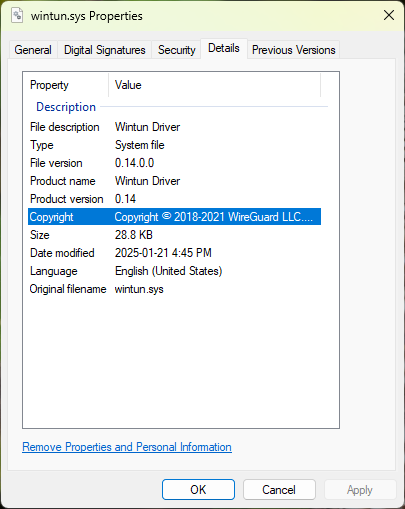
Open another elevated Powershell terminal, then assign an IP address to the virtual network interface:
netsh interface ip set address name="ProxyAdapter" static 10.7.0.1 255.255.255.0
The assigned IP address doesn't matter that much, as long as it doesn't conflict with other network interfaces.
The new "ProxyAdapter" network adapter should now be listed by the "ipconfig /all" command:
Unknown adapter ProxyAdapter:
Connection-specific DNS Suffix . :
Description . . . . . . . . . . . : WireGuard Tunnel
Physical Address. . . . . . . . . :
DHCP Enabled. . . . . . . . . . . : No
Autoconfiguration Enabled . . . . : Yes
Link-local IPv6 Address . . . . . : fe80::e827:8d87:72c9:4c3b%77(Preferred)
IPv4 Address. . . . . . . . . . . : 10.7.0.1(Preferred)
Subnet Mask . . . . . . . . . . . : 255.255.255.0
Default Gateway . . . . . . . . . :
NetBIOS over Tcpip. . . . . . . . : Enabled
Create a new rule to route traffic going to ipinfo.io through the network adapter:
$ifIndex = (Get-NetAdapter "ProxyAdapter").ifIndex
$ipInfo = (Resolve-DnsName -Name "ipinfo.io" -Type A).IPAddress
route add $ipInfo mask 255.255.255.255 10.7.0.1 metric 1 if $ifIndex
Confirm that the rule worked by fetching "https://ipinfo.io/ip" without using an explicit proxy:
curl.exe https://ipinfo.io/ip
52.235.58.59
You can then delete the rule:
route delete $ipInfo
Wrapping Up
So, what just happened? The curl command resolved ipinfo.io to the same IP address matching our rule, then connected to our virtual network interface. tun2socks processed the TCP connection from the IP packets, and adapted it to an outgoing SOCKS proxy connection through CCProxy running in the proxy VM. Since ipinfo.io saw the request coming from the proxy VM and not the client VM, the external IP address of the proxy VM was returned. This is all done without the need for explicit proxy support in the client application (curl).
Closing Thoughts
This guide was short and functional, but should illustrate the most basic usage of a TUN interface in Windows. Rules can be added to forward entire subnets to a virtual network interface, instead of individual IPs. Getting private DNS mapped properly requires more fiddling. While UDP is supported by some SOCKS proxies like CCProxy, it is only useful to make UDP-based protocols like QUIC in modern HTTP work, but don't except good performance.